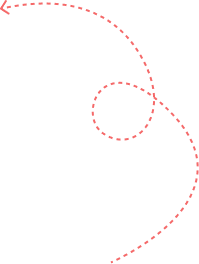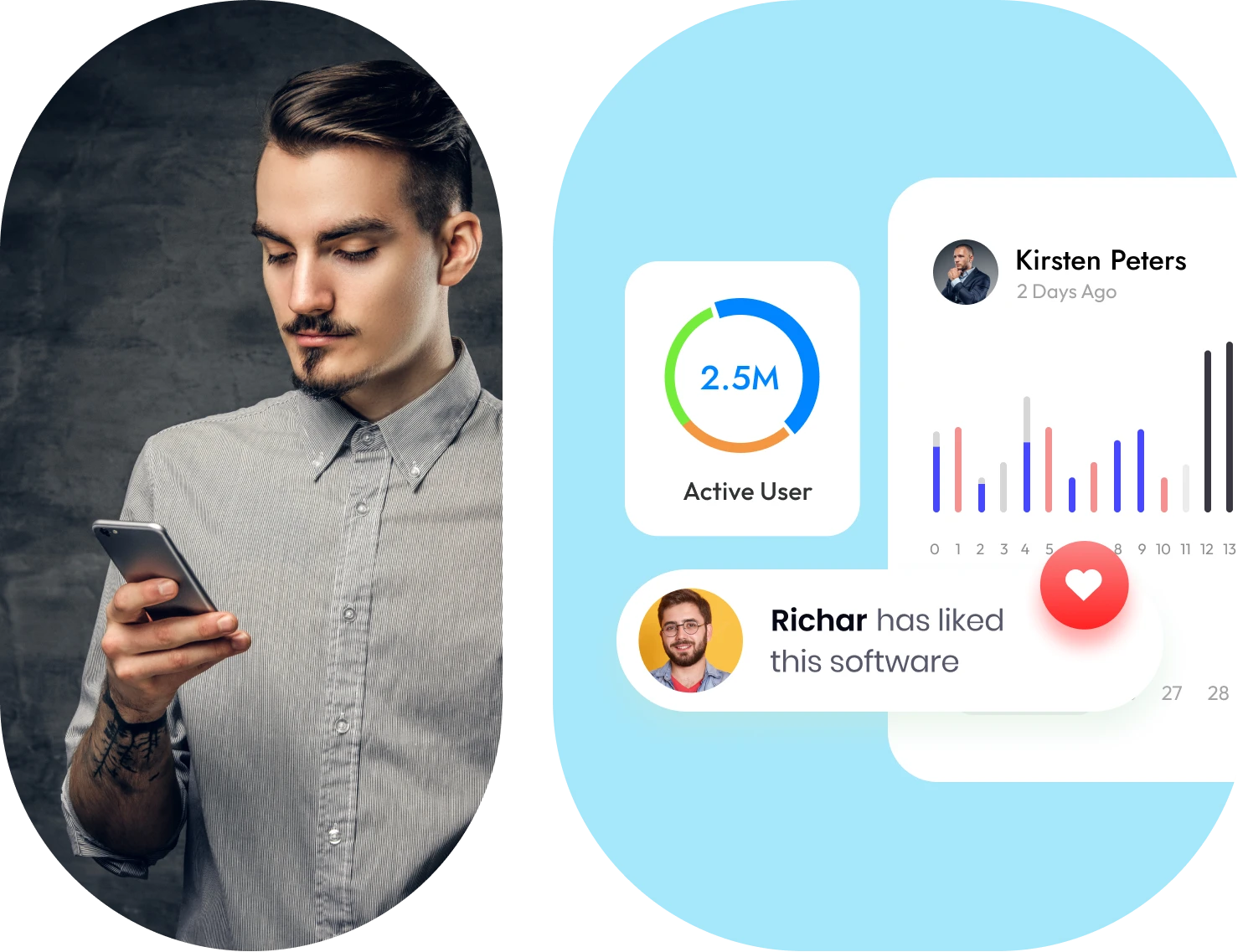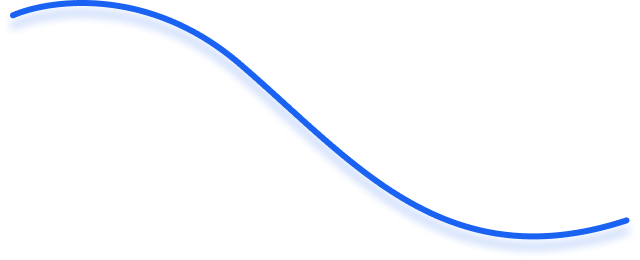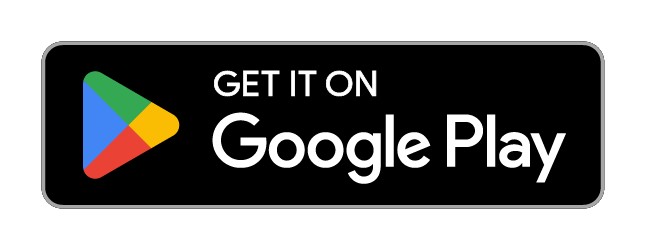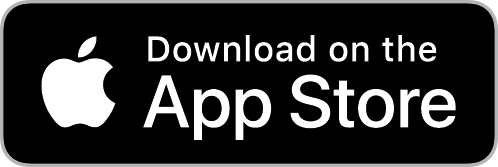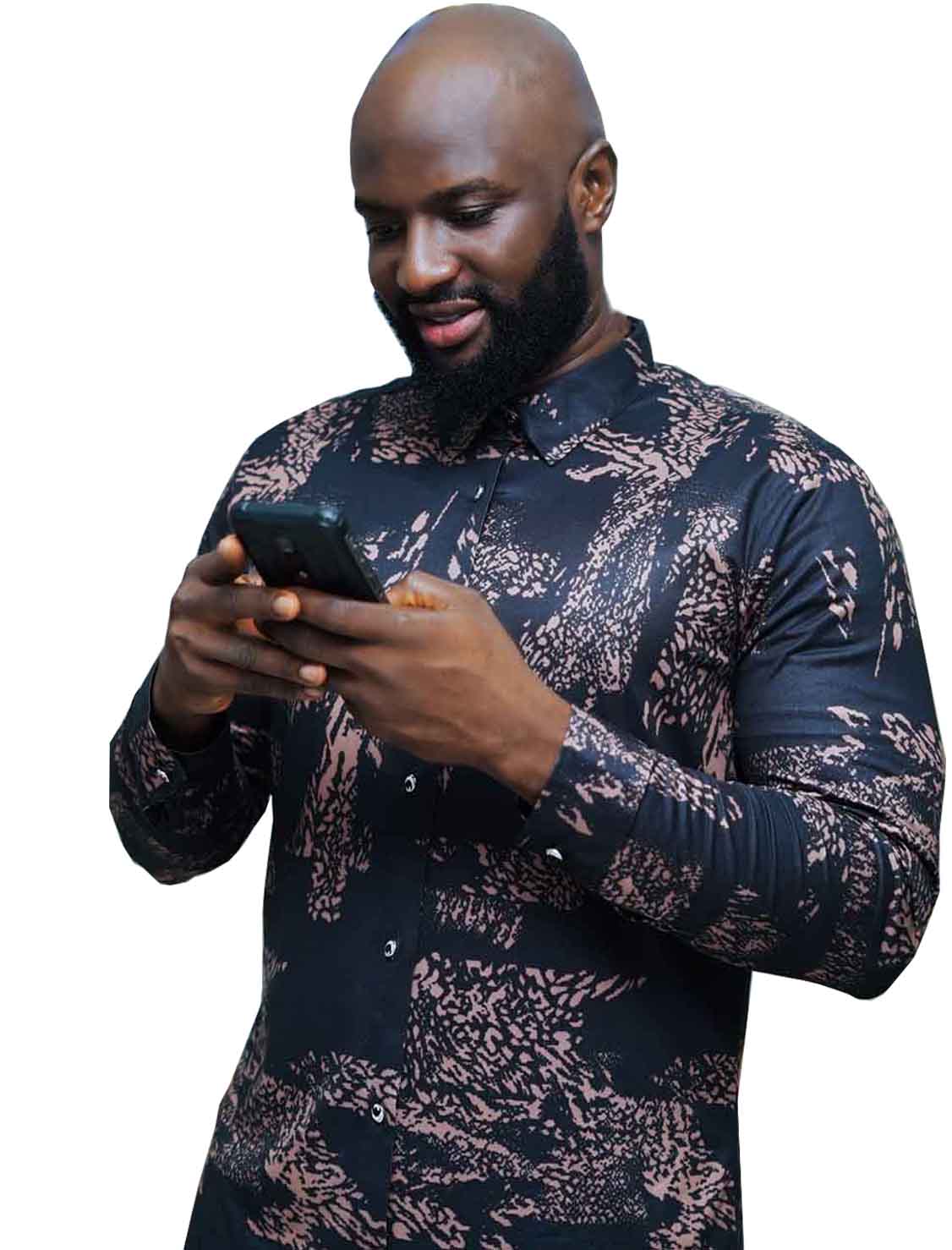We create Solutions for Humans with Tech
Secure your home, talk to your home, control all your electrical appliances, save power cost and experience everlasting convenience with our OVO products and OVO smart app.
- Our Mission
- Our Vision
To be one of the most successful and valuable IOT company in the world trusted by its customers for its excellent service to deliver innovative and value driven IOT products and services.” To become a leading designer of technology in the world by providing products and innovative solutions for home and offices

Onyeka E. Onwuka
download app
create profile account
enjoy full automation
See how it works
we always ready to answer your any query.
Turn on and off all your electrical appliances from anywhere you are in the world. We create magic with technology. We bring all your imaginations into reality.
How do I unlock the door from anywhere i am in the world?
The person at the door will press 9 and # , the notification will come to your OVO SMART APP, then you’ll click on confirm. There you go! The door will opened automatically.
How do I add my finger print on the smart lock?
- Press the * and # button
- Enter the admin password
- Select option 1 (Add Admin)
- Select option 1 (Add Admin)
- Select the # button
- Put the password you want or finger print 3 times
- It will say successful
Tap * button until exit. There you go!
How do I register my face id on the smart lock?
- Press the * and # button
- Enter the admin password
- Select option 1 (Add Admin)
- Select option 1 (Add Admin)
- Select the # button
- Select 1 to register face
- Stand by the door and look straight to the camera
- It will say successful
Tap * button until exit. There you go!